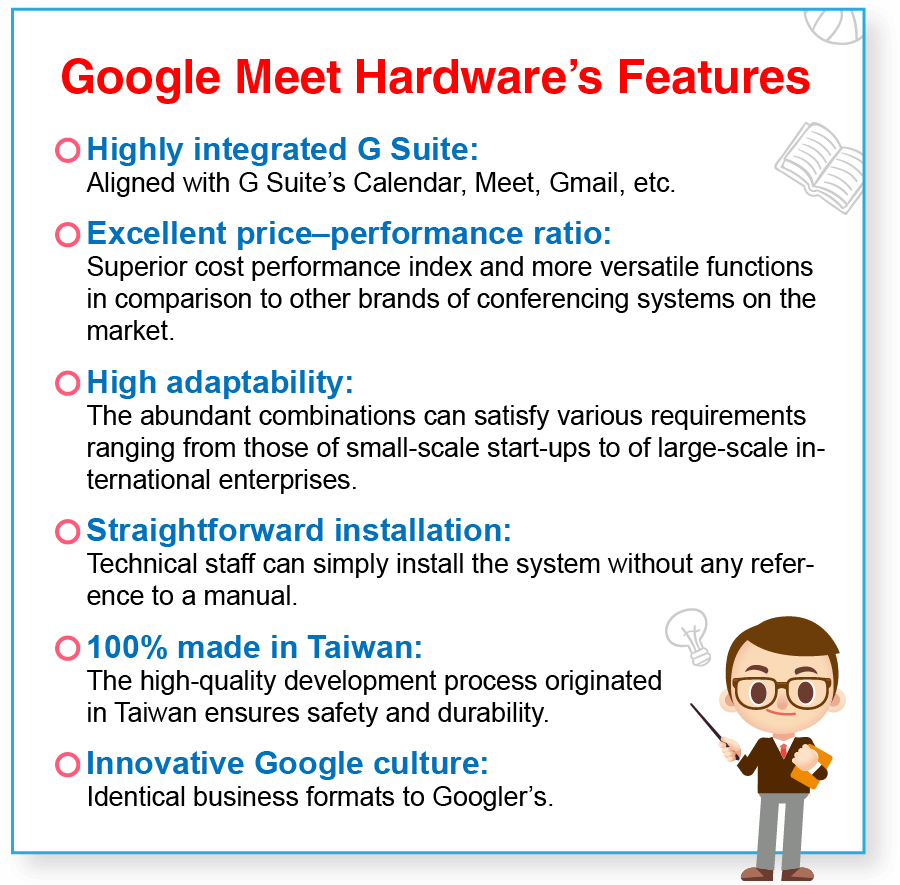As COVID-19 has spread like wildfire, most enterprises have made use of online video conferencing to reduce the possibility of spreading the virus among staff members. The measure allows not only real-time, face-to-face meetings but also synchronous recordings of content. It ensures smooth communication without blunders among colleagues.
Google is beside you in the face of the pandemic.
All subscribers are now able to use the upgraded system of video conferencing for free.
In spite of the pandemic, the team of Google solutions strive to maintain the connections among executives, other staff and clients via G Suite. Since mid-March, the users of all versions of G Suite have been entitled to Google Meet, which is a top-class business system of video conferencing and is equipped with the following enhanced functions:
✔️ Each video conference can accommodate 250 participants.
✔️ Each live stream of a large-scale conference can accommodate an audience of 100,000 online members.
✔️ It supports recording of conference content in real-time followed by storage in Google Cloud drive.
From now until 1 July 2020, all G Suite clients can use the advanced system of video conferencing as Google keeps everybody in mind at this very difficult time. After 1 July 2020, the settings of the original versions will be automatically restored.
Step-by-step instructions
How do G Suite clients use the enterprise version of the business video conferencing system?
The default settings of advanced video conferencing functions are disabled in the business version. The advanced Hangouts Meet functions have to be enabled by an enterprise’s backstage manager. The steps to achieve such settings are outlined as follows:
1.Get into the manager’s back office and select Applications > G Suite > select Google Meet
2.Select Meet settings
3.In the same window, enable Streaming and Recording functions and then save the settings.
After the manager changes the settings, the users can make audiovisual recordings of conferences in Google Meet. The steps to record are outlined as follows:
1.Start a video conference > select More > Record the conference
2.The system makes a recording file and saves it in ‘My Cloud drive’ > ‘Recorded Meet content’. The conference host and the recording user will receive an email containing a link to the recorded content.
Things to note:
? It takes at least 10 minutes to change the format of recordings.
? The recording function is only available in the computer version. Mobile app users will be notified when the recording starts or ends but will not be able to control the recording function.
? The recorded video files take up space in the client’s Cloud hard drive.
Do you want to know more? Microfusion’s technical team can introduce you to the application of G Suite video conferencing. We provide G Suite clients with perfect connections via Google Meet Hardware so that the staff members can easily join high-quality video conferences without the need for bringing any devices.