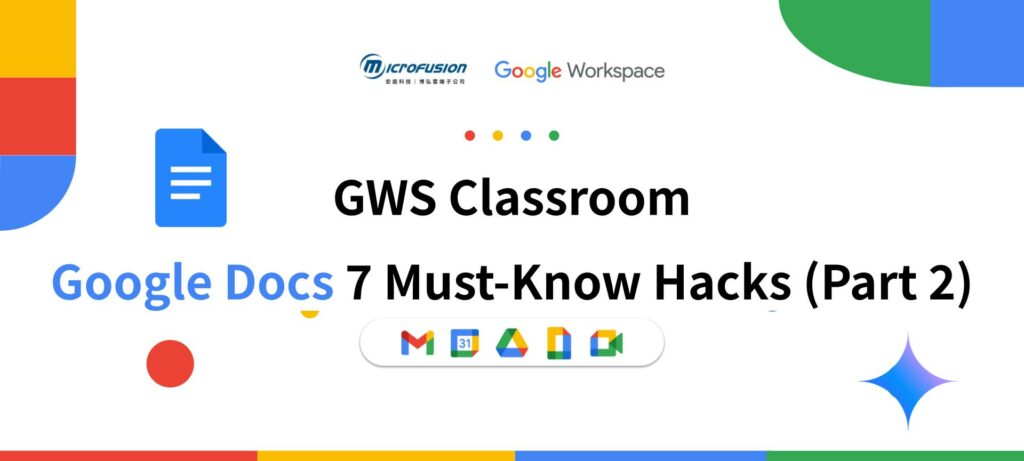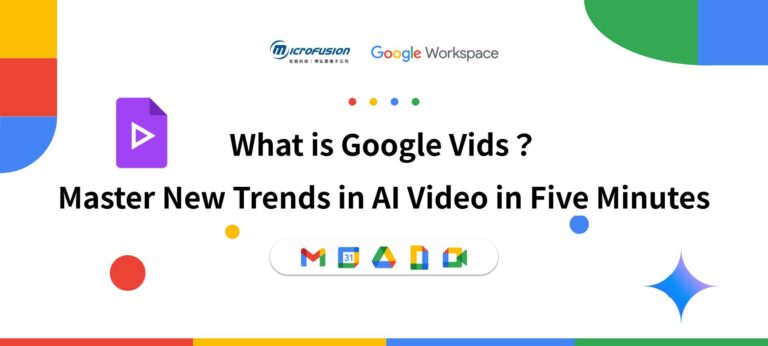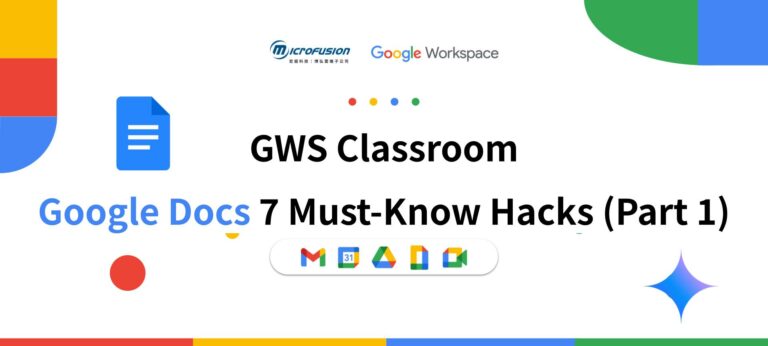Building on our previous discussion of Google Docs’ smart features, formatting, and version history, this article dives into four more powerful secrets from the Microfusion GWS Classroom series!
We’ll explore the magic of Google Docs in collaboration and innovation—from precise team communication and AI-powered image generation to professional template applications and legal e-signatures. Google Docs is continuously evolving, solidifying its role as an indispensable collaboration tool for you and your team to boost productivity and tackle the challenges of hybrid work.
If you have any questions about Google Workspace, feel free to contact Microfusion Technology at any time!
Version History: Track Every Single Change
Google Docs’ Version History feature acts like a time machine, automatically saving every change made to your document. This means you’ll never have to worry about losing work due to forgotten saves or system crashes. You can precisely trace, review, and restore any past version of the file—and see exactly which collaborator made each edit.
How to use:
- Go to File > Version history > See version history, or click the timestamp icon (shown in red box below) at the top of the document.
- A panel will appear on the right, displaying your document’s history in chronological order. Versions are grouped by date/time—click the dropdown arrow to expand a group. Each entry clearly shows who made changes and what was edited.
- Toggle the “Show changes” option to visually compare differences between versions. This is especially helpful when reviewing collaborators’ contributions.
- Name Important Versions: To track key drafts (e.g., “Proposal v1”), click the three dots next to a version and select “Name this version”. Named versions are easy to find later and can be filtered for quick access—ideal for long-term projects and eliminating the clutter of multiple saved files.
- Restore a Version: To revert the entire document to a previous state, simply click on that version and then “Restore this version”. Note: This overwrites all recent changes, so use with caution.
- Copy Specific Content: If you only want to recover part of an old version, select the text, right-click, and choose “Copy”. Then close the version history and paste it into the current document. This offers flexibility without risking unwanted full rollbacks.
- Review New Edits: When you open a shared document, if someone has edited since your last visit, you’ll see a “See new changes” prompt. Clicking it opens a side-by-side comparison, ensuring you’re always up to speed.
Version history is often seen as a simple “undo” button for correcting past mistakes. However, its detailed tracking capabilities go far beyond basic recovery. It not only shows exactly who made which changes but also allows users to name specific versions for easy reference, and selectively copy content from older versions without having to restore the entire document. Furthermore, it solves the common problem of traditional documents—scattered file versions and version confusion—by keeping all iterations securely stored and organized within a single, unified file.
Comment, Assign, Reply & Suggesting: 4 Features to Boost Team Collaboration
Advanced Comments and Suggestions: Precise Communication for Efficient Review
Google Docs’ collaboration features go far beyond real-time co-editing. Its powerful commenting and suggestion system provides a structured way for teams to communicate clearly, review content efficiently, and significantly improve the overall quality of collaborative work.
How to Add Comments: Discussing Content Details and Providing Suggestions
- Method 1: Select the text, image, or cell you want to comment on, then right-click and choose the “Comment” option.
- Method 2: In the right sidebar, click the Add Comment icon.
Assign Action Items: Your Project Management Sidekick
- In the comment, type the @ symbol followed by the name or email address of the person you want to assign the task to.
- When a valid task is available, click “Assign as Task,” select the assignee and date. The assignee will receive an email notification, ensuring tasks are clear and trackable. Tasks will also automatically link to the Google Calendar date, ensuring the assignee completes the assigned work by the specified date when planning their workflow.
Emoji Reactions: Boost Team Engagement
Beyond text comments, users can add emoji reactions to specific content or existing comments within the document, offering a quick and informal way to give feedback. Simply hover over a comment or selected text, click the “Add emoji reaction” icon, and choose your emoji.
Review Mode: Preserve Document Integrity with Suggested Edits
Suggesting Mode allows users to propose edits—such as additions, deletions, or rewrites—without directly altering the original text. Your changes appear in color-coded markup: new text is underlined, and deleted text is struck through. The document owner can then accept or reject suggestions individually or all at once, preserving the document’s original integrity.
- How to Enable Suggesting Mode: Click the “Editing” mode button in the top-right toolbar, then select “Suggesting” from the dropdown menu.
- Accepting or Rejecting Suggestions: The document owner can choose to accept or reject suggestions one by one—or use Tools > Review suggested edits to approve or decline all changes in bulk, greatly improving review efficiency when handling large volumes of edits.
- Compatibility with Microsoft Office Files: Google Docs supports seamless conversion with Microsoft Word. Tracked changes in Word are automatically converted into suggestions in Google Docs—and vice versa—ensuring smooth cross-platform collaboration, which is especially critical in hybrid work environments.
Collaboration in documents typically involves only basic sharing and editing. However, Google Docs’ advanced features—such as assigning action items within comments, using emoji responses for quick feedback, and the “Suggest Mode” for non-destructive editing—elevate collaboration to a highly nuanced and contextual level of interaction. Directly assigning action items within documents ensures clear task delegation and accountability, reducing reliance on standalone project management tools. Emoji responses provide lightweight, instant feedback without formal text. Suggestion Mode enables structured review cycles where proposed changes are clearly visible and can be accepted or rejected, minimizing miscommunication and preserving document integrity. This directly reduces ambiguity and lowers reliance on external, fragmented communication channels—such as email or chat applications—for document-specific discussions.
Image Generation: Create Visuals On Demand
Now, users can generate unique images directly within Google Docs using Gemini, adding visual appeal to documents without ever leaving the editing environment. Please note that this feature is currently only available in English. To use it, ensure your Google Account language settings are set to English.
How to Use:
- In your document, click Insert > Image > Generate an image.
- Enter a detailed text prompt describing the image you want. The more specific your description, the better the result.
- Choose your preferred image style (e.g., Realistic, Cartoon, Oil painting) and adjust the aspect ratio.
- After generating the options, click Insert to add your chosen image directly into the document. This is especially useful for creating eye-catching cover images for Unpaginated Mode documents, enhancing their professional look and engagement.
The “Generate an image” feature appears in the right sidebar of Google Docs. As shown in the example, by entering the prompt “a bottle of water on the table, oil painting style” and selecting the desired style, Gemini generates four distinct variations of an oil-painted water bottle on a table. Notably, since the prompt didn’t specify whether the bottle was plastic or glass, Gemini intelligently included both material interpretations—demonstrating its contextual understanding. This powerful capability dramatically enhances the visual quality of documents by enabling users to create unique, custom images directly within Google Docs—without switching to external tools. By seamlessly integrating AI-generated visuals into your workflow, you can make your content more engaging, professional, and compelling, all while staying in the familiar environment of your document.
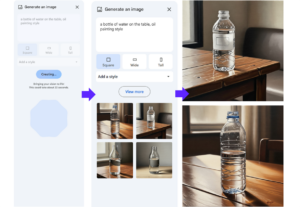
Professional Application: Electronic Signatures
Electronic Signature Function: Simplifying Contract Processes
The built-in electronic signature feature in Google Workspace allows users to easily initiate, manage, and sign electronic contracts directly within Docs or Drive—without leaving the platform. This significantly streamlines traditional signing workflows while ensuring the contracts’ legality and security.
Applicable Scenarios:
- Supplier Agreements: Quickly execute contracts with suppliers to accelerate business transactions.
- Internal Review Processes: Review document contents digitally, reducing paper-based reviews and expediting approval processes through electronic signatures.
Legal Validity: Electronic signatures are legally binding in many countries and regions, including the United States and the European Union. For example, the U.S. ESIGN Act of 2000 grants electronic signatures the same legal standing as handwritten ones, ensuring their enforceability. Google Workspace’s eSignature tool complies with multiple global security and data standards, such as SOC 2 Type II, GDPR, and ISO/IEC 27001. It also uses certificates issued by Adobe Approved Trust List (AATL) certification authorities to ensure legality and safety, giving users confidence in the signing process.
How to Initiate an E-Signature Request:
- Open the E-Signature Sidebar
- From a Google Doc: Go to Tools > E-Signature.
- From a PDF in Google Drive: Open your PDF contract, click the three-dot menu in the top-right corner, then select E-Signature.
- Enter signature details: In the e-signature sidebar, users can manage signers and drag signature fields onto the document. Once configured, click “Request e-signature” to notify signers. The system will automatically send an email.
- Sign the document: Signers will receive an email titled “[Document Name] Electronic Signature Request.” They simply open the email, click “Sign,” fill in the required information, and complete the signature—the entire process is very quick.
The benefit of this feature lies in initiating signature requests within minutes, enabling users to sign documents anytime, anywhere on mobile devices, and effortlessly create and manage contract templates—significantly boosting productivity. This functionality is available in Google Workspace Business Standard and Plus, Enterprise Starter, Standard, and Plus, Enterprise Essentials and Enterprise Essentials Plus, as well as Education Plus plans.
The e-signature capability transforms Google Docs into a comprehensive collaboration platform capable of handling sensitive, legally binding transactions. This enables organizations to achieve a true end-to-end digital workflow for contract management, improving operational efficiency, reducing environmental impact, and enhancing legal compliance.
Practical Table: Google Docs Advanced Feature Quick Reference
| Feature | Core benefits | Quick start guide | User cases | Remarks |
|
Version History
|
Effortless tracking of file changes, enabling collaboration and accountability.
|
File > Version history > See version history
|
Team collaboration, document review, restoring previous versions.
|
Can name versions and copy specific sections.
|
|
Advanced Comments & Suggestions
|
Precise communication and efficient review process.
|
Insert a comment or switch to Suggesting mode (pencil icon).
|
Team document review, feedback, task assignment.
|
Can assign action items and respond with emoji reactions.
|
|
Gemini Image Generation
|
Generate unique visuals directly within the document to enhance content.
|
Insert > Image > Generate an image
|
Adding visual content, creating covers for documents.
|
Can specify style and aspect ratio; currently supports English prompts only.
|
|
E-Signature Function
|
Simplify contract workflows with legally binding digital signatures.
|
Tools > E-Signature
|
Contract signing, vendor agreements, internal approvals.
|
Integrated with Google Workspace; sends email notifications to signers.
|
The 7 Google Docs Hacks are complete! Congratulations! You’ve now unlocked the superpowers of Google Docs. From the intelligent magic of the @ command and Building Blocks, making information insertion and content creation effortless, to the revolutionary Document Tabs and Unpaginated Mode that transform how you organize and experience long documents—your workflow just got a major upgrade.
You’ve learned how Version History provides worry-free traceability for every change, ensuring full control and accountability. You’ve mastered advanced collaboration with Comments, Assignments, Emoji Reactions, and Suggesting Mode for precise, context-rich team communication. And finally, you’ve seen how Gemini-powered image generation brings AI-driven visual creativity directly into your document — no switching apps needed. Google Docs is far more than a word processor. It’s an AI-powered collaboration hub designed to help you and your team work smarter, faster, and with greater clarity.
Whether you’re already leveraging Google Workspace’s powerful collaboration tools — or eager to embrace new AI-driven workstyles — contact Microfusion Technology today. Our dedicated team will reach out to assist you. As a Google Cloud Premier Partner, we bring deep technical expertise to help businesses successfully adopt Google Workspace and navigate the challenges of hybrid work environments. Whether you aim to enhance collaboration efficiency or capitalize on AI-powered business opportunities, Microfusion delivers expert consulting and tailored technical support.
Please stay tuned for our event updates to explore more practical scenarios of AI workstyles! We look forward to seeing you at our events!