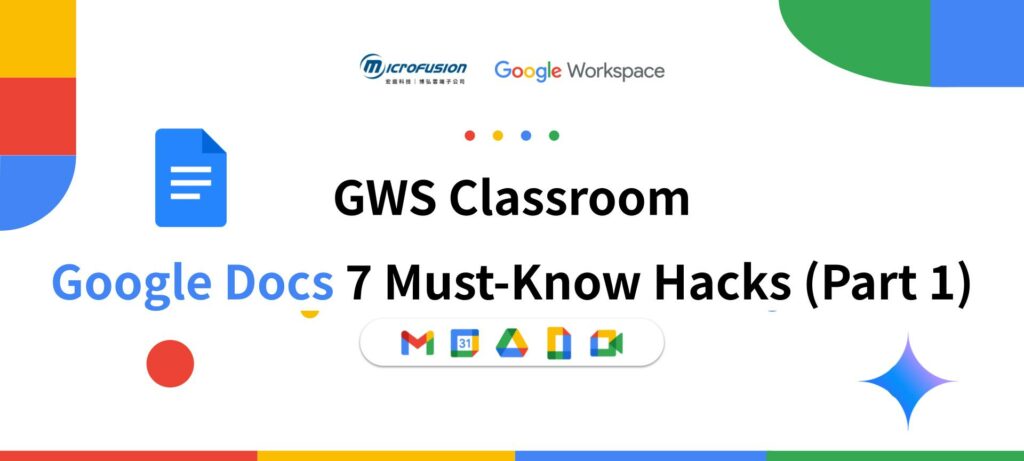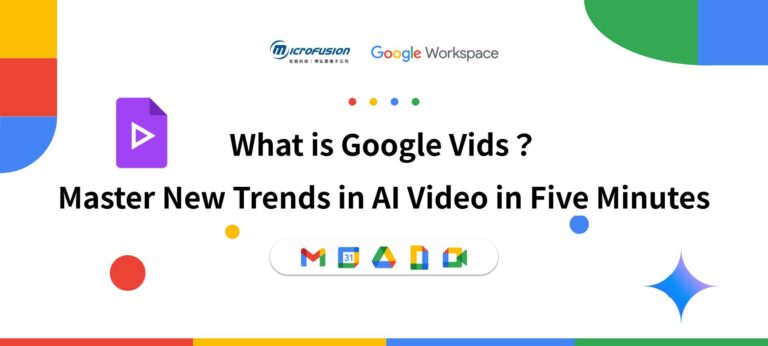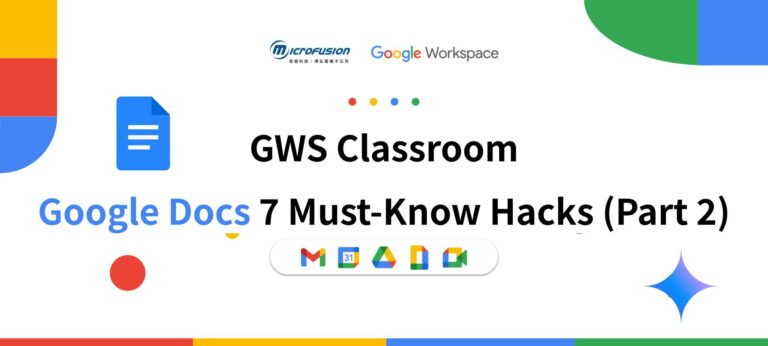Google Docs: Unleash Your Document Superpowers!
In today’s fast-paced digital era, Google Workspace is no longer just a collection of office tools—it represents a complete revolution in productivity. Beyond the intelligent features introduced by Gemini for Google Workspace, applications such as Docs, Slides, and Sheets have revolutionized traditional workflows. Historically, simultaneous editing of presentation or document files was not possible, but now, team members can collaborate in real-time on the same document from anywhere, with ideas and modifications synchronized instantly. This capability not only eliminates version conflicts but also significantly accelerates project timelines. The power of Google Workspace lies in its seamlessly integrated ecosystem of applications. From documents and spreadsheets to presentations, calendars, and email, all tools are tightly interconnected, ensuring information flows effortlessly. The new “Microfusion GWS Classroom” series aims to reveal Google Workspace’s hidden features, guiding you to discover more useful functions that make work more efficient!
The value of Google Docs lies not only in its individual functionalities but also in its deep integration with other services within Google Workspace. Many users may view Google Docs as an isolated word processing application, similar to traditional desktop software. However, this tool is designed to build a tightly connected, interdependent ecosystem. Below, we will break it down into…
Discover the Magic of the @ Symbol: The Secret Weapon for Doubling Your Shortcut Efficiency
In Google Docs, the @ symbol holds immense power. It’s more than just a way to mention someone — it is a powerful shortcut that allows users to quickly insert links to people, files, dates, events, and locations, automate tasks, and significantly boost productivity.
(1). Users, Files, Dates, Events, Locations
Using the @ symbol, users can effortlessly insert various functionalities that instantly display relevant information and offer convenient interactive features:
● Users: In a document, after typing @, followed by a person’s name or email address, a personnel option can be inserted. Hovering the mouse over the option allows quick viewing of the person’s contact information. This is a very convenient feature for quickly mentioning or locating contacts in team collaboration. However, it should be noted that mentioning someone does not automatically grant them access rights to the document; the document owner still needs to share the document manually.
● Date: After tapping the Smart Chips, select the date to choose a specific date.
● Files: After typing @, enter the filename of another Google Doc, Sheet, or Slides to insert it. Hover over the insertion point to preview the file contents, and click to quickly open the relevant document. This offers significant convenience for projects requiring frequent references to related documents, helping maintain connections between files.
● Calendar Events: By entering the @ symbol followed by the “Calendar Events” option, or by navigating to Insert > Smart > Calendar Event, you can directly embed meeting or event information from Google Calendar into the document. After insertion, a smart box will appear, and by pressing “tab,” you can insert meeting notes, saving time on formatting the meeting record.
● Place: After typing @, enter a location, address, or place name to instantly insert a Google Maps location. This allows users to quickly link to map details and navigation directions, making it extremely useful for documents that need to specify particular locations.
(2). Leverage “Building Blocks”: One-Click Generation of Professional Formats
“Building Blocks” are a series of pre-formatted content templates provided by Google Docs, enabling users to quickly insert professional and structured information without the hassle of designing from scratch. Users can access required elements via the “@ Menu” or “Insert → Building Blocks.”
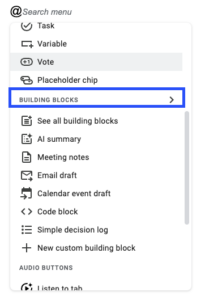
● Meeting notes: Google Docs automatically pulls meeting details (date, title, attendees) from your Google Calendar and generates a structured “Meeting Notes” section with a “To-Do Items” checklist. This significantly streamlines the process of taking meeting minutes. After you’ve finished writing the notes, simply click the button in the red circle shown in the image below to instantly open a pre-formatted email draft in Gmail — ready to send with just one click.
● Email draft: Users can add recipients, subject, email body, and apply formatting. Once completed, simply click the “Preview in Gmail” button to open the draft directly in Gmail for sending. This feature is ideal for teams collaborating on email content.

● Task tracker: The “building blocks” feature also includes project management modules such as “Asset Tracker” and “Task Tracker”. These pre-designed templates help users easily organize project details, assign tasks, and track progress directly within a document—transforming Google Docs into a centralized hub for project management.
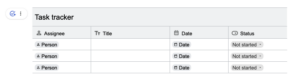
Beyond the features mentioned above, the @ menu offers even more powerful tools waiting to be explored—such as polls, product roadmaps, and more. Google Docs provides a direct and seamless way to access dynamic content and pre-built structures right within your document. This includes links to people, files, dates, events, locations, rating systems, and full “building blocks” like meeting notes and email drafts.
By bringing these diverse functions directly into the document environment, Google Docs significantly reduces the need to navigate complex menus, open new tabs, or switch between different apps like Calendar, Gmail, or Drive. This integrated approach minimizes context-switching costs—the mental effort and time lost when shifting between tasks or interfaces—and drastically cuts down the number of clicks required to complete everyday work.
Below is a quick-reference table for easy lookup of these practical features:
(3). Table:
| @/Type | How to insert | Function Description | User cases | Remarks |
| People | @Name/Email | Quickly link to a contact’s information. | Team document collaboration, quickly mentioning or looking up contacts. | Mentioning someone does not automatically grant them file access. |
| File | @FIle name | Link to other Google Docs, Sheets, or Slides; preview or open quickly. | Referencing related files in project reports to maintain content linkage. | |
| Date | @Select Date | Select a calendar date for easy date management within documents. | Meeting notes, project timelines, diaries. | |
| Calendar Event | @Calendar Event | Embed meeting details from Google Calendar. | Meeting notes, event planning. | |
| Location | @Address/Place | Link to Google Maps information and navigation. | Describing event venues, travel plans. | |
| Meeting Notes | @Building Blocks > Meeting Notes | Automatically extract meeting info from Google Calendar and generate structured notes with action items. | Any meeting documentation and follow-up. | Meeting content still needs to be entered manually. |
| Email Draft | @Building Blocks > Email Draft | Draft emails directly in the document, preview, and send to Gmail. | Team collaboration on drafting external emails. | The email will be sent from the currently logged-in account. |
| Task Tracker | @Building Blocks > Task Tracker | Pre-built project management modules, such as Asset Tracker or Task Tracker. | Project management, task assignment, and progress tracking. |
Document Tabs: The Ultimate Tool for Structuring Large Documents
Imagine your Google Docs no longer as a single, endless scroll—but like a web browser with multiple tabs.
The Document Tabs feature allows you to organize large documents into distinct sections, each functioning like an independent tab. This dramatically improves document structure, making it easier to navigate, manage, and collaborate on complex content—all within a single file.
How to use:
● Click the “Show tabs and outlines” icon in the top-left corner of your document to activate the left-hand panel.
● Click “Add Tab” to create a new tab. Users can even add sub-tabs, allowing for up to three layers of nesting to achieve more detailed content categorization.
● Users can easily rename, copy, or delete tabs.
● Drag and drop tabs to reorder them and align with your logical structure.
● Copy a link to a specific tab to share just that section of the document, rather than the entire file.
The primary purpose of this feature is to enhance document structure by using tabs as chapters, making navigation easier and significantly improving the organization of large documents. For example, when running a marketing project, traditional workflows might scatter information across separate files for pre-event planning, execution run-downs, and staffing assignments. With Document Tabs, all this content can be consolidated into a single, well-organized file. This allows for more intuitive and modular information management, especially beneficial for projects, reports, or manuals with multiple independent sections. It represents Google Docs’ evolution towards supporting more complex content architectures.
Pageless format: A Seamless Experience for Reading and Writing
Pageless format is an innovative feature in Google Docs that removes traditional page boundaries and page breaks, allowing content to flow seamlessly. It automatically adapts to different screen sizes, offering a smoother, distraction-free experience for both reading and writing.
Benefits:
● Improved User Experience: Enables seamless content flow and simplified formatting, enhancing overall usability.
●Enhanced Collaboration: Facilitates real-time collaboration by eliminating concerns about page layout disruptions—team members can focus on content without worrying about pagination issues.
●Increased Productivity: Removes the need to manage margins, headers, footers, or page breaks, helping users stay focused on their ideas and reducing time spent on formatting.
●Cross-Device Compatibility: Automatically adjusts to various screen sizes and orientations—providing a consistent, optimized viewing experience across desktops, tablets, and smartphones.
●Distraction-Free Reading: Eliminates visual interruptions caused by page breaks, creating a more fluid and immersive experience—ideal for long-form content like articles, reports, or creative writing.
Use Cases and Considerations:
Pageless format is ideal for digital-first content creation, brainstorming, or any long-form writing—where traditional page boundaries are unnecessary. While designed specifically for digital viewing, challenges may arise when printing or exporting to PDF, as layout and formatting may not be preserved perfectly. For very long or complex documents lacking traditional page breaks as visual anchors, switching back to paginated mode may be necessary for optimal print output.
Pageless format is more than just a visual preference—it enables a more flexible, boundary-free writing experience. Although you may need to revert to pages format for printing, this mode fosters a more fluid, unrestricted creative process, making it especially valuable for collaborative brainstorming or continuous narrative documents, where the final output is primarily intended for digital consumption.
This article has explored how three key Google Docs innovations—the intelligent @ symbol, Document Tabs, and Pageless format — are transforming traditional workflows. Together, they elevate Docs from a simple word processor into a powerful hub for project management and information sharing, significantly boosting team collaboration and individual productivity.
Want to discover more ways Google Workspace can drive your enterprise’s digital transformation? Stay tuned for the next episode of Microfusion’s GWS Classroom, where we’ll uncover even more hidden features to unlock your full productivity potential!
Whether you’re already leveraging Google Workspace’s powerful collaboration tools — or eager to embrace new AI-driven workstyles — contact Microfusion Technology today. Our dedicated team will reach out to assist you. As a Google Cloud Premier Partner, we bring deep technical expertise to help businesses successfully adopt Google Workspace and navigate the challenges of hybrid work environments. Whether you aim to enhance collaboration efficiency or capitalize on AI-powered business opportunities, Microfusion delivers expert consulting and tailored technical support.
Stay connected with our latest events and insights to explore practical AI-powered workflows. Don’t miss our upcoming sessions — we look forward to connecting with you!